Cayan provide 2 payment systems that can be used in EVE: Genius and Transport WEB. Genius uses a physical credit card device so your customers can swipe/insert/touch their credit card. Transport WEB is for card-not-present (phone) transactions so you can type the credit card details.
As a first step, please make sure you have properly setup the corresponding options, as outlined in the instructions.
Then, verify whether your EVE setup already includes a payment method with the following settings or create a new one:
- Open EVE and click Data
- Go to Payment Methods and click Find
- If you need to create a new payment method, click New
- Type your payment method name. We recommend a generic Credit Card name, as both Genius and Transport Web can process different card types
- Check the Credit/Debit card box
- Check the Show Card Details Prompt box
- Check the Allow Credit Card Transmission box. These 3 boxes must be checked
- Save the settings
At the point of sale, after you have added all the stock items to the invoice, to take a payment using Genius/TransportWeb,
- Click on Payments
- Click on Credit Card
- By default, Genius will be selected. You can choose your preferred method. Use TransportWeb if the card is not present (e.g. you are processing a transaction over the phone).If you choose Transport Web, then form A
- Click Continue. If you have select TransportWeb, then form A will be displayed
Category:
Sales

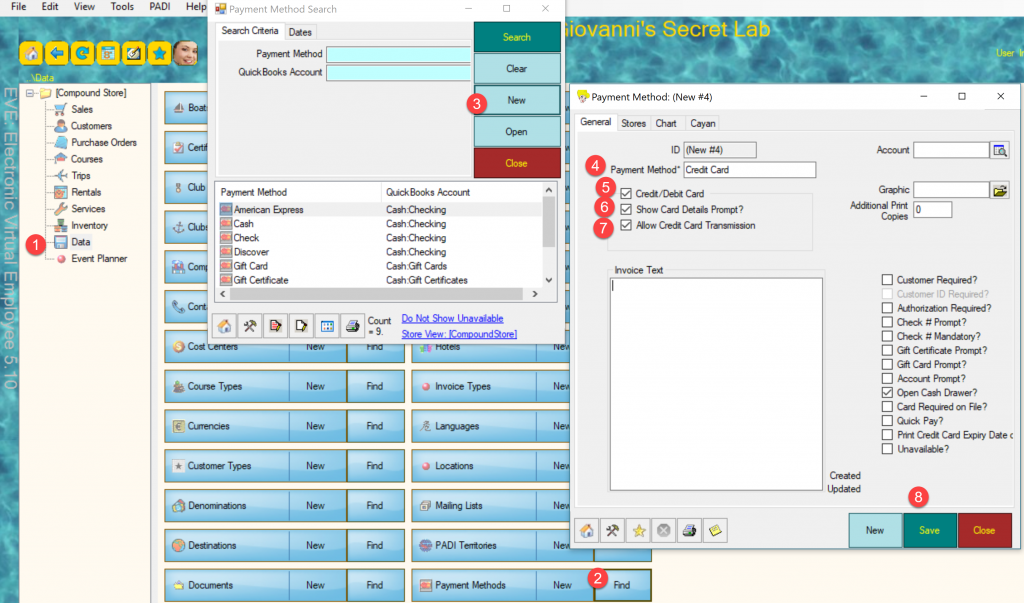
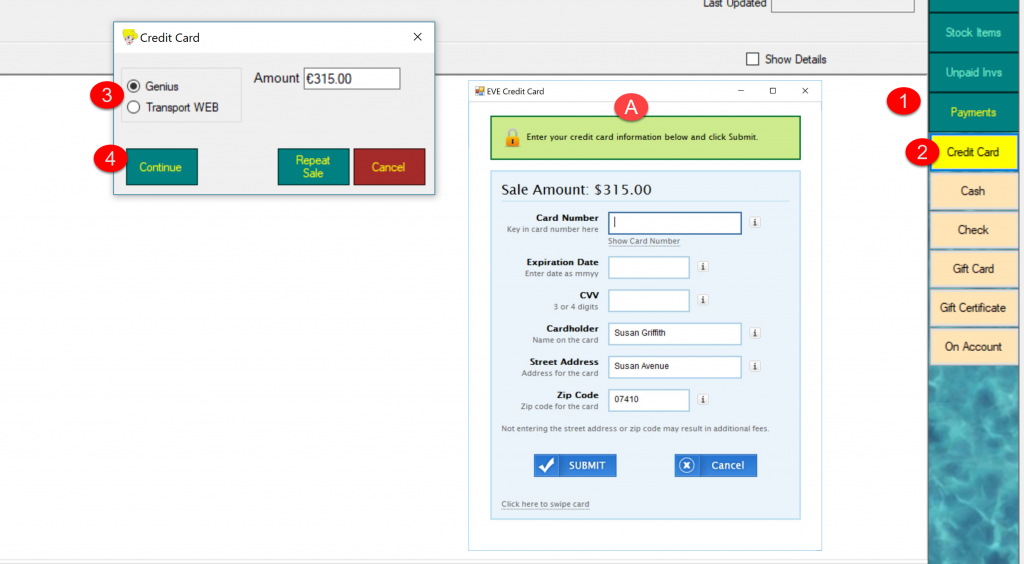
Comments are closed.