First, a discountable Customer Type of Club Member
should be set up. Go to Data / Customer Types / Find to do this and place a check in the Discountable? box
Please note that clicking Forward will reveal pictures accurately if they don’t display properly here.
Then, click on the Discounts tab, then Add, then select which Stock Types
and which Discount Band you wish to apply:
The formulae are based on RP meaning Retail Price or TP meaning Trade Price.
Theses should be surrounded by square brackets – [ ] – and then the appropriate percentage added or subtracted.
For those items in Packages, you can either just not select Packages as a stock type that bears a discount… if you have packages in a separate stock type.
If not, you’ll need to go to each of the package stock items and manually set the price to the same as the standard retail price
Category:
Courses

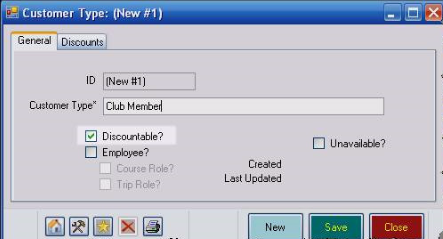
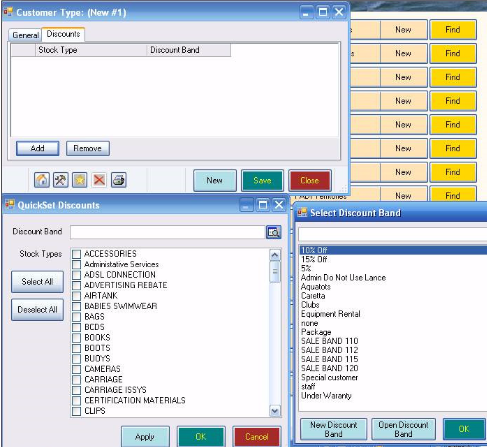
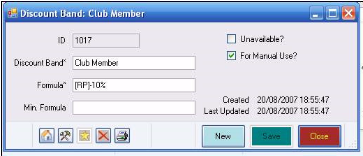
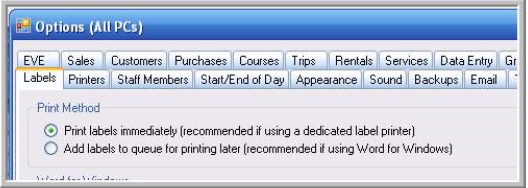
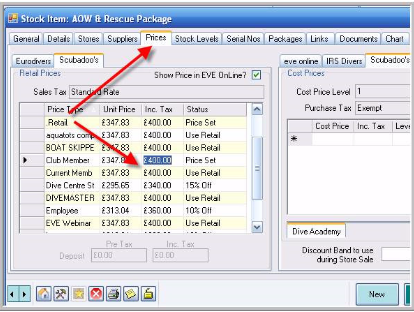
Comments are closed.