This page provides you with the instructions to download the Any Connect app from the Microsoft Store on a Windows PC and set it up for EVE. It applies only to stores located in the EMEA region.
Prerequisites:
- If any previous version of the Cisco Any Connect application is already installed on your PC, then it must be first uninstalled. After you uninstalled Cisco Any Connect, restart your PC.
- have the Microsoft Store app available on your PCs. It is usually installed by default
Procedure:
1) On your PC, click the Start button
2) Click the Microsoft Store app. If necessary, use the search option
3) In Microsoft Store, search for Cisco AnyConnect, exactly as typed
4) Click Install. The app will be automatically downloaded and installed
5) When the app is installed, click the Open button
6) The Cisco AnyConnect Secure Mobility Client will start
7) Click on Manage VPN – System Settings
8) The Network & Internet > VPN Setting page will open
9) Click Add VPN
10) The “Add a VPN connection” form will popup
11) In the VPN Provider field, click the drop down arrow and select the newly installed AnyConnect app
12) In the Connection name field, type EVE EMEA
13) In the Server name or address field, type vpn.evecloudhost.net
14) The Type of sign-in info is automatically set to Username and password. Keep it as it is.
15) The Username and Password cannot be entered at this point. They will be entered in the next page
16) Check the Remember my sign-in info option. Please note only the Username will be saved
17) Click Save
18) The Network & Internet > VPN page will open again and list the newly setup EVE EMEA connection
19) Click Connect
20) Action is needed to connect
21) Make sure the Group is set to EVE
22) Click Next
23) Type your VPN username, as provided by our technicians
24) Type your VPN password, as provided by our technicians
25) Click Next
26) You are now connected.
You can now launch EVE, select your hosted database and connect as usual.
NOTE. Cisco AnyConnect VPN will be disconnected when your PC goes to standby or when the Windows User signs out. The app will not provide any notification. Therefore, we recommend to prevent the PC from going into standby or sleep mode.

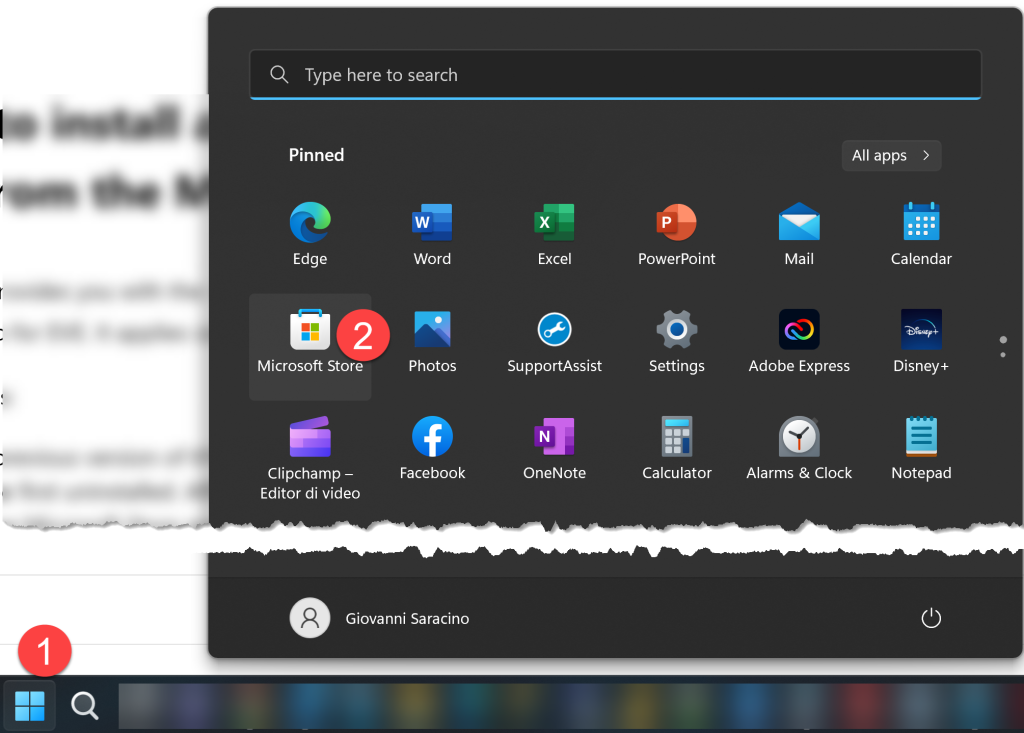
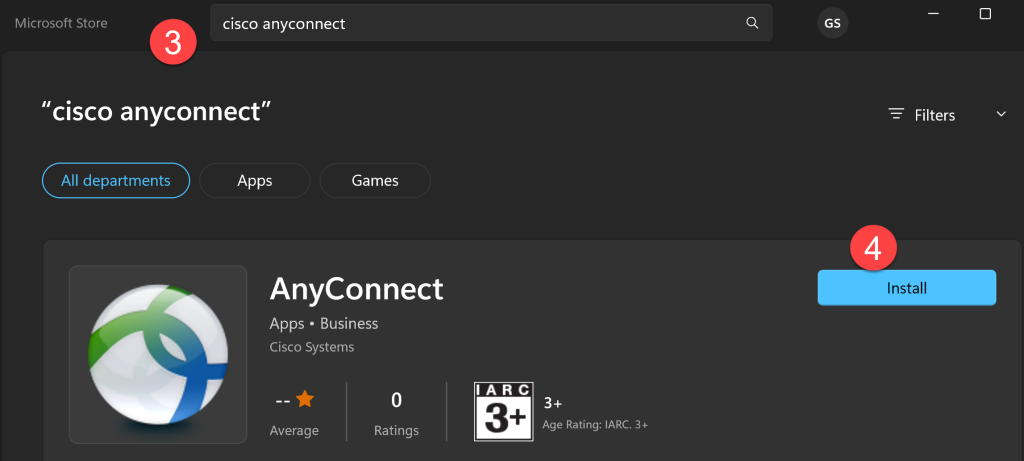
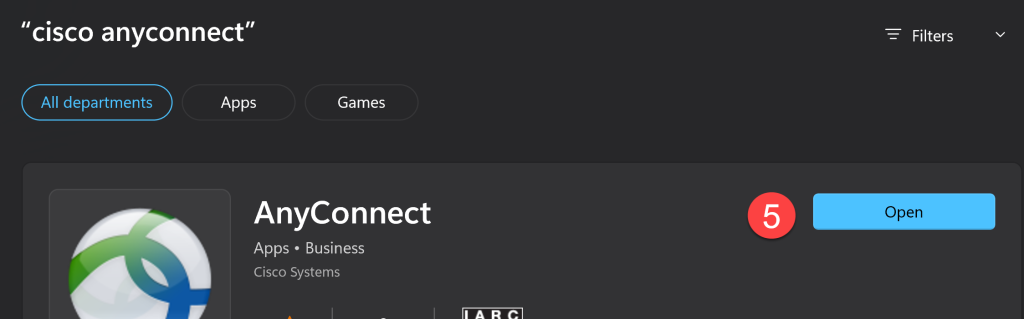
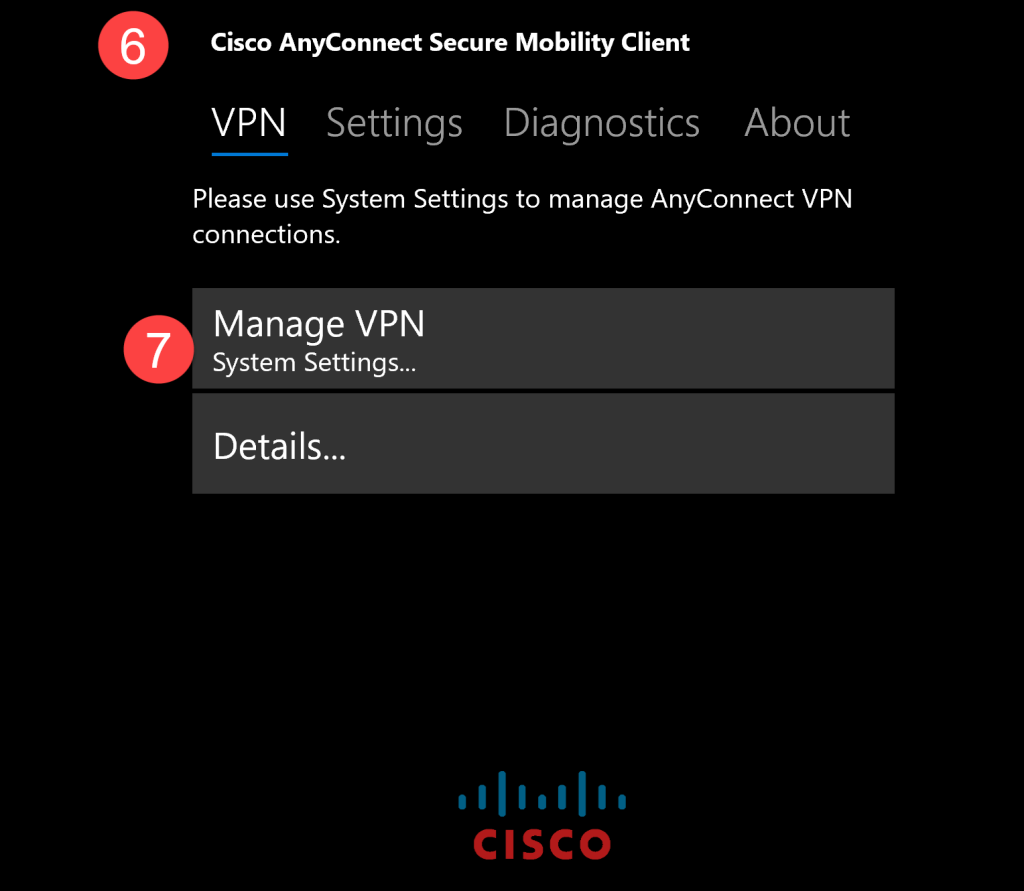
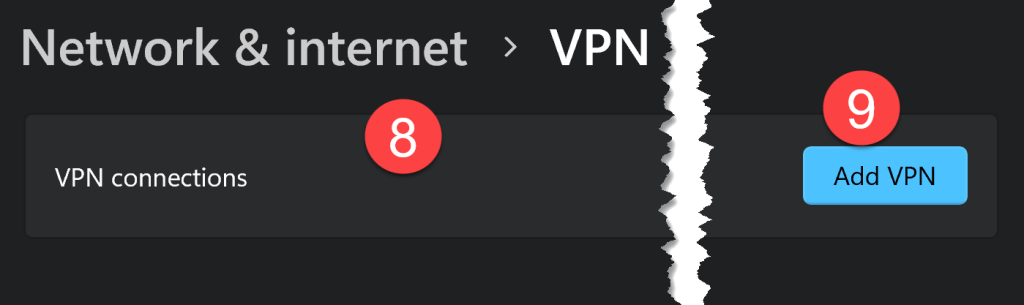
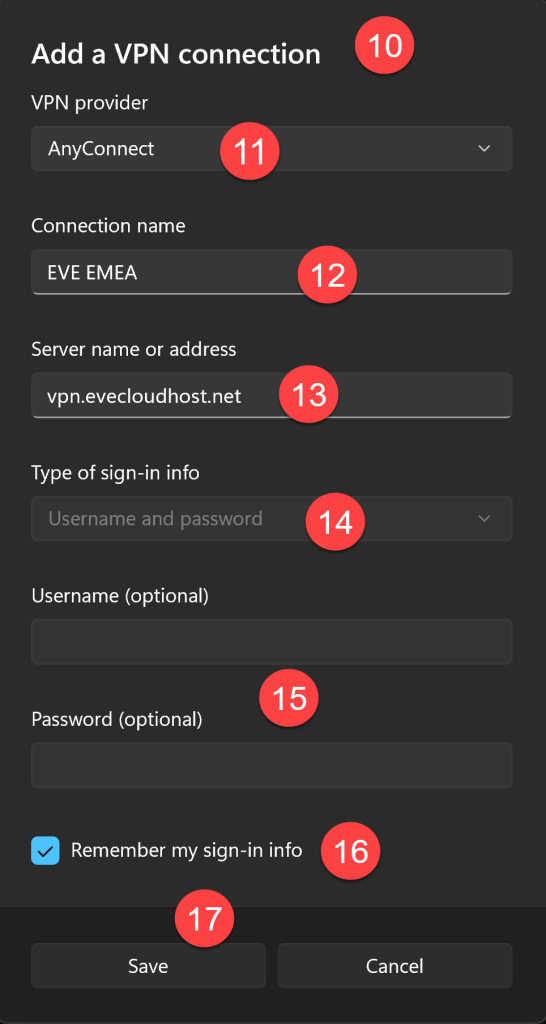
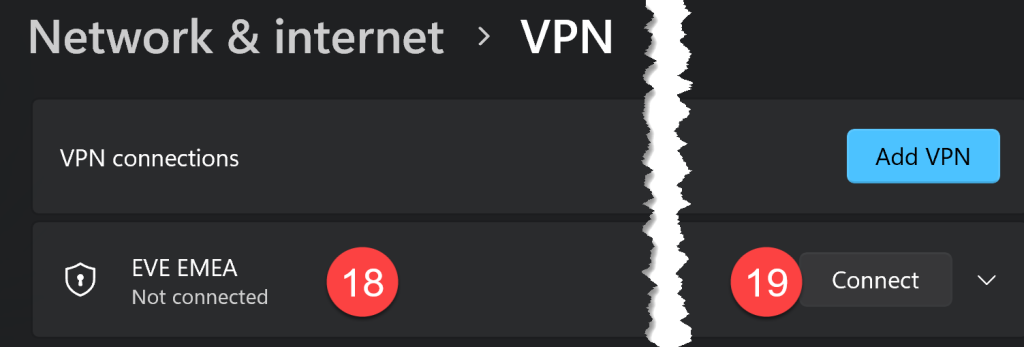
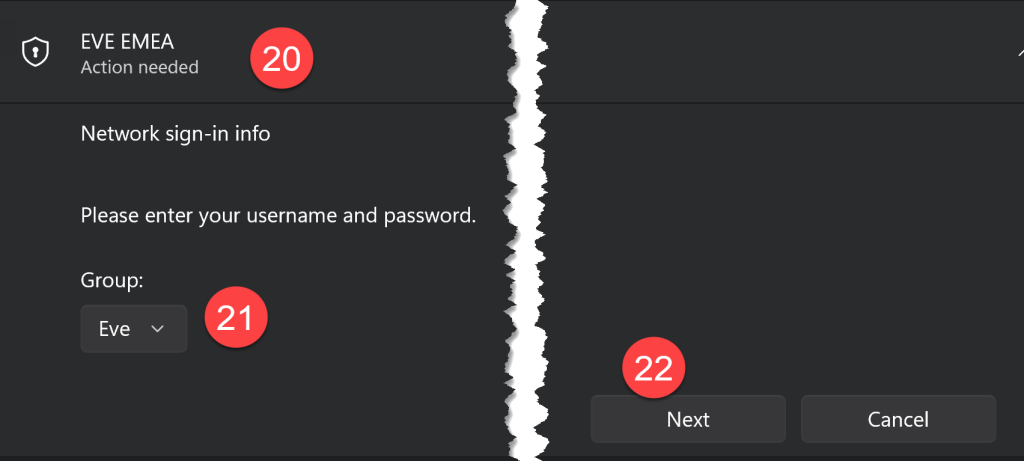
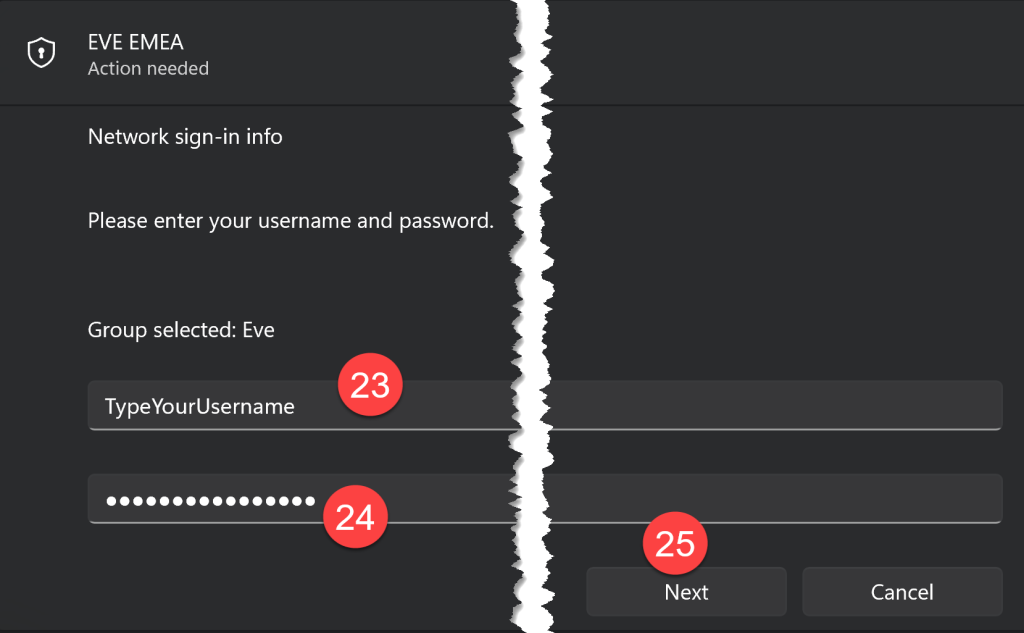
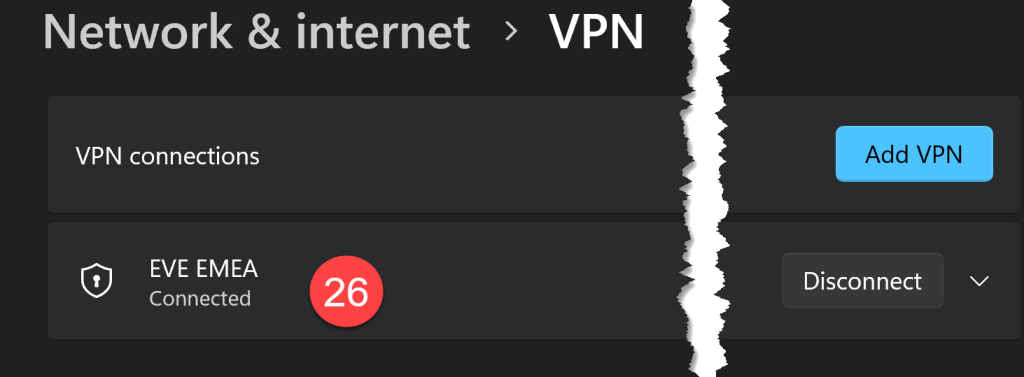
Comments are closed.