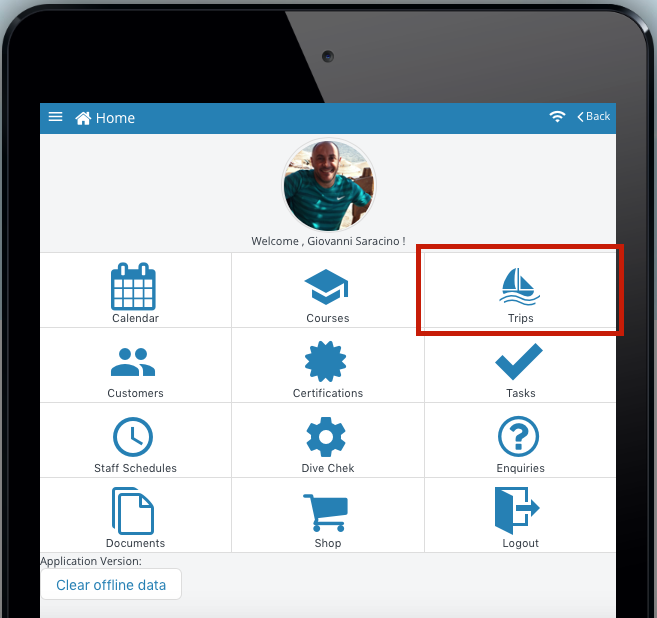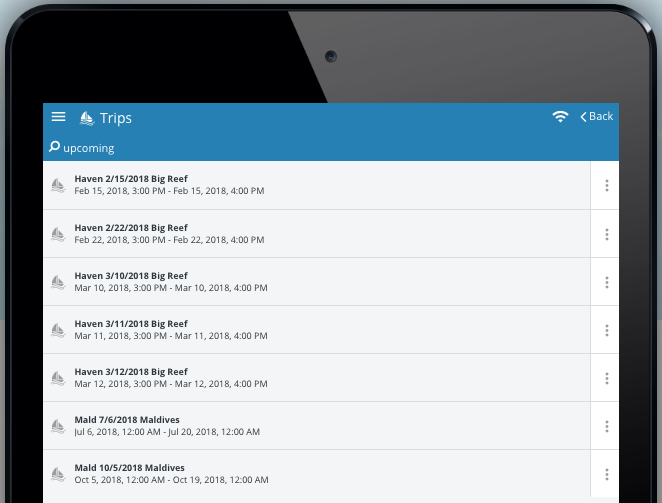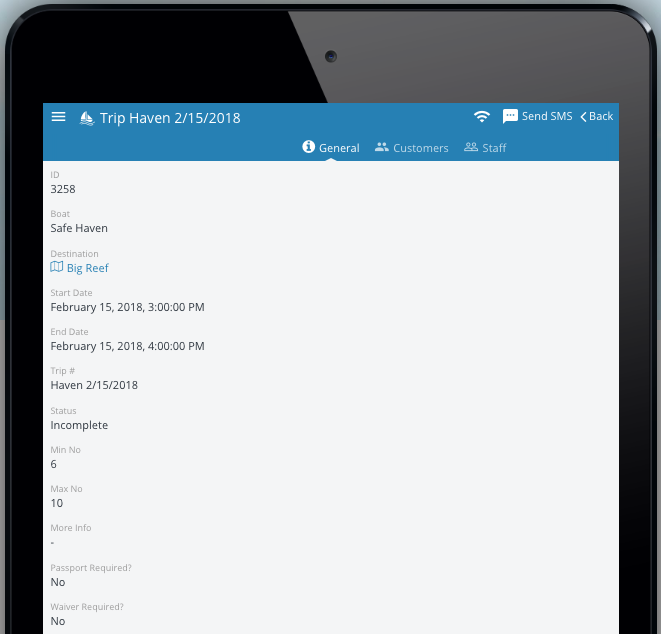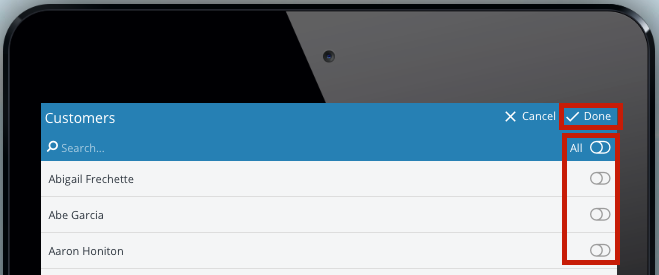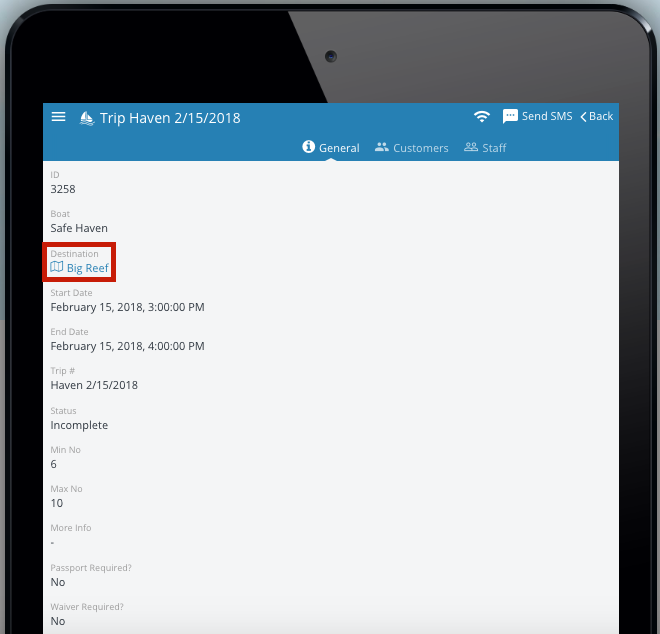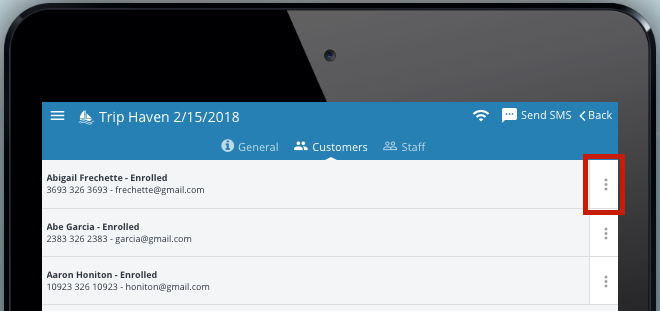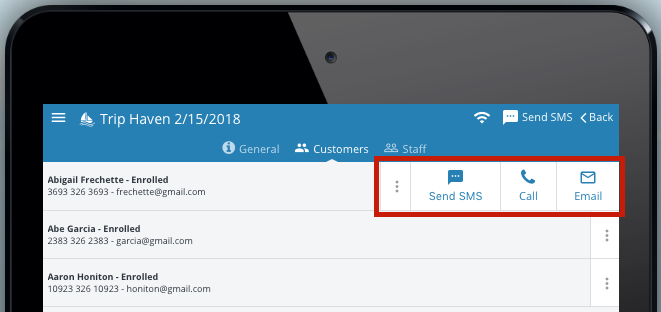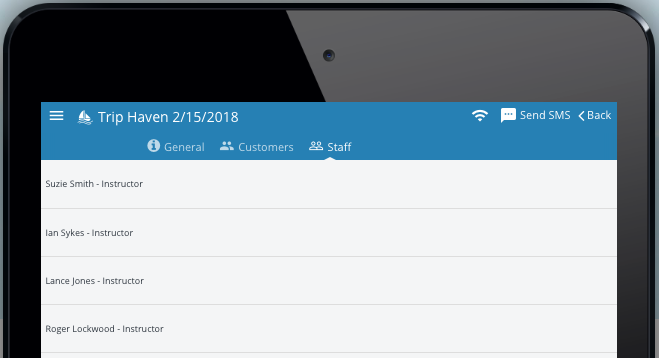How to use the Trips feature of the EVE Pro App
On the home page of the EVE Pro App click the ‘Trips’ icon:
This will take you to the ‘Trips’ main page and which will feature only the upcoming trips that the employee who is signed into the PADI EVE Pro App is assigned to – it is not a list of all the trips that are in the dive store’s EVE database.
Clicking on a specific trip will take you to the ‘General’ tab which will display the details of the trip which includes:
- ID – Trip ID number in the EVE database
- Boat
- Start Date
- End Date
- Trip #
- Status
- Min No*
- Max No*
- Status
- More Info
- Passport Required?
- Waiver Required?
* Numbers of customers that could sign up to this specific course
The EVE Pro App user can send a group SMS message from EVE Pro App user’s device about trip related messages/updates to all the customers enrolled on this specific trip by clicking the ‘Send SMS’ link:
Click the double arrow icon to reveal the list of the enrolled customers:
Use the individual or toggle ‘All’ options to decide who to send the SMS message to and then click ‘Done’:
Type the SMS message in the ‘Message’ window and click ‘Done’: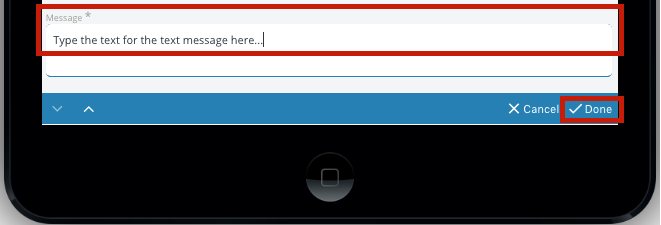
Then click the ‘Send’ link to send the SMS message using the EVE Pro App user’s device:
Clicking on the ‘Destination’ link will open up an internet window for Google Maps which will allow the EVE Pro App User to plan their journey to the location allocated for that trip.
Clicking on the ‘Customers’ tab will display the customers enrolled with their telephone number and email address.
Clicking on the 3 dot menu/drawer icon reveals the options to send the individual customer an SMS/email message to call the student using the EVE Pro App user’s device. This can be used to communicate trip related messages/updates.
Clicking on the ‘Staff’ tab will display the employees who have been allocated to this specific trip:
Clicking on the ‘Requirements’ tab will display the customers and the rental equipment and sizes that have been allocated to them for this specific trip:
[Image to be added]