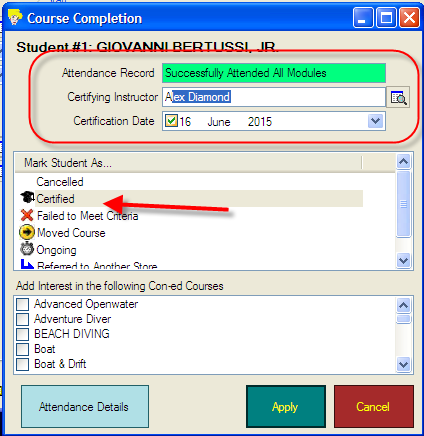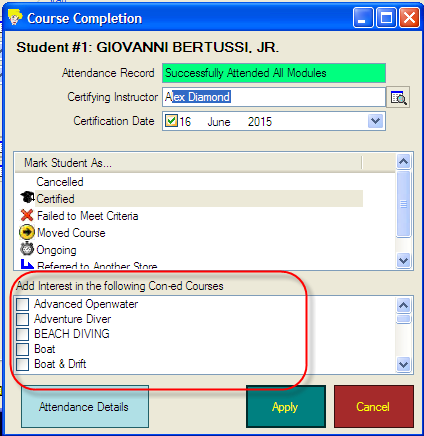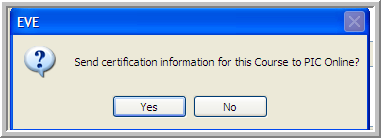Completing a Course
Learning Outcome
On successful completion of this lesson, students will understand how to update the EVE database to show a course has been completed.
Lesson
- Find the course you wish to complete using the Courses search function described previously.
- Open the course and in the General Tab, update the ‘Status’ to Complete.
- The Course Completion box will appear for each student on the course. By default the student appears as not certified. Update each student as appropriate by selecting one of the following options under ‘Mark Student As’:
- Cancelled
- Certified
- Failed to Meet Criteria
- Moved Course
- Ongoing
- Referred to Another Store
- If the student is marked as certified, you will be able to ‘Add Interest in the Following Con-Ed Courses’ as appropriate. This is very useful when you want to start contacting potential students for your next Con-Ed course.
- Once you have updated the student click ‘Apply’ and repeat for all the students on the course.
- You will be asked if you want to send the Certification Information to PIC Online
- Choose ‘Yes’ if you want use PIC Online now. EVE will go to PADI PIC Online site.
- Choose ‘No’ if you will use PIC Online later on.