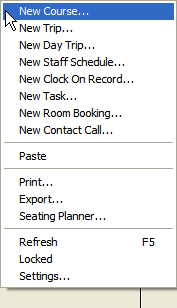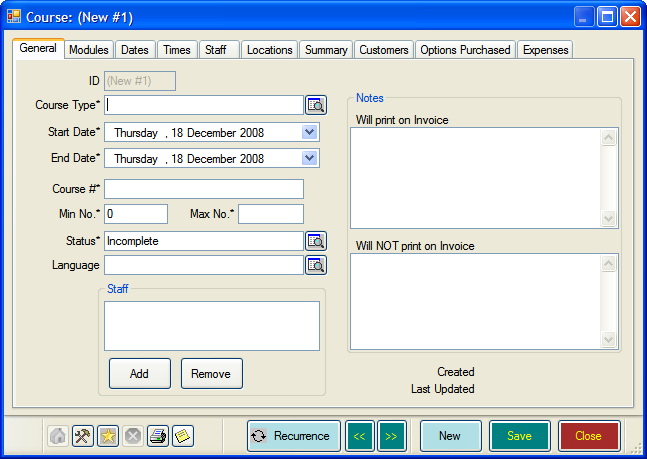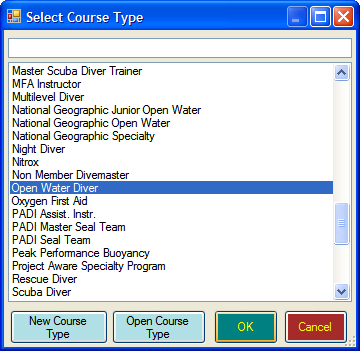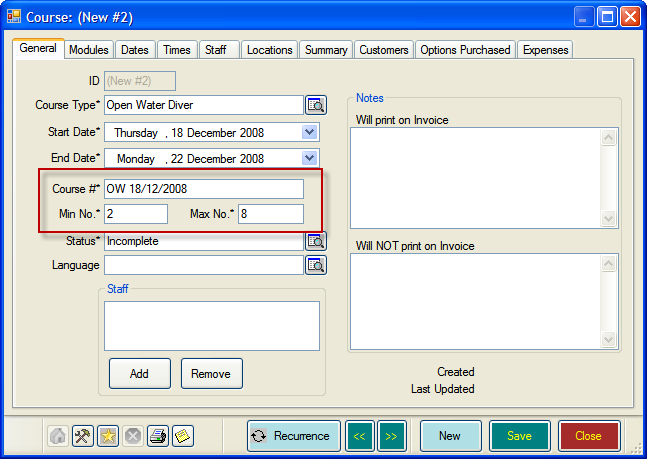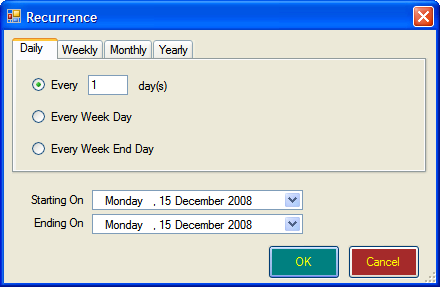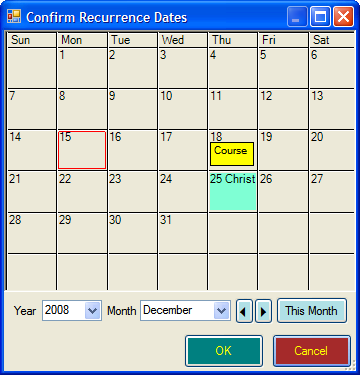Scheduling Courses in Calendar
Learning Outcome
On successful completion of this lesson, students will understand how to create single and recurring courses using the EVE Calendar.
Lesson
From the Calendar you can create courses, including recurring courses. The amount of information you will want to include will depend on the requirements of your dive centre.
Adding a New Course
- Place the mouse cursor over the start date of the course and right-click
- From the menu select ‘new course’
- The New Course dialog box will appear
- Click on the button to the right of ‘Course Type’ and select the course you wish to schedule. Click the ‘OK’ button. (You can also create a new course from here as well –more on this later). In this example we will schedule an Open Water Diver Course
- Back in the ‘New Course’ box the start date is automatically entered as the date you selected in step 1. You can change it by using the drop down box at the side.
- You can also change the end date too. In this example we are running a four day Open Water Diver Course, so will change the end date to Sunday 22nd December
EVE automatically assigns a Course # and the Min & Max student no.’s. You can change these defaults if you wish (more on this in the Customising EVE Section of this guide).
If you schedule courses for different languages, click to the right of Languages and select the language you require from the dialog box that appears. If you wish to add a new language simply select the ‘New Language’ button
- You can add the Staff who will be teaching the course, by clicking the Add button. You can add new employees in the dialog box that appears. However, as we are scheduling a recurring course you will probably want to add these for each individual course later.
- Click on the ‘Save’ Button
- Click on the ‘Recurrence’ Button to schedule an entire season of regular courses.
- Use the tabs to select between Daily, Weekly, Monthly and Yearly recurring courses.
- Select the ‘Starting On’ and ‘Ending On’ dates, depending on how long you wish to schedule a course for.
- Click OK and the ‘Confirm Recurrence Dates’ box will open. Use the arrow keys to check the dates for each month.
- Click OK to close the ‘Confirm Recurrence Dates’ box.
- Click Save and then Close in the ‘New Course’ Dialog Box.
- You have now added the basic course information for an entire season’s Open Water Diver Courses. Remember to repeat this for all your scheduled PADI courses.