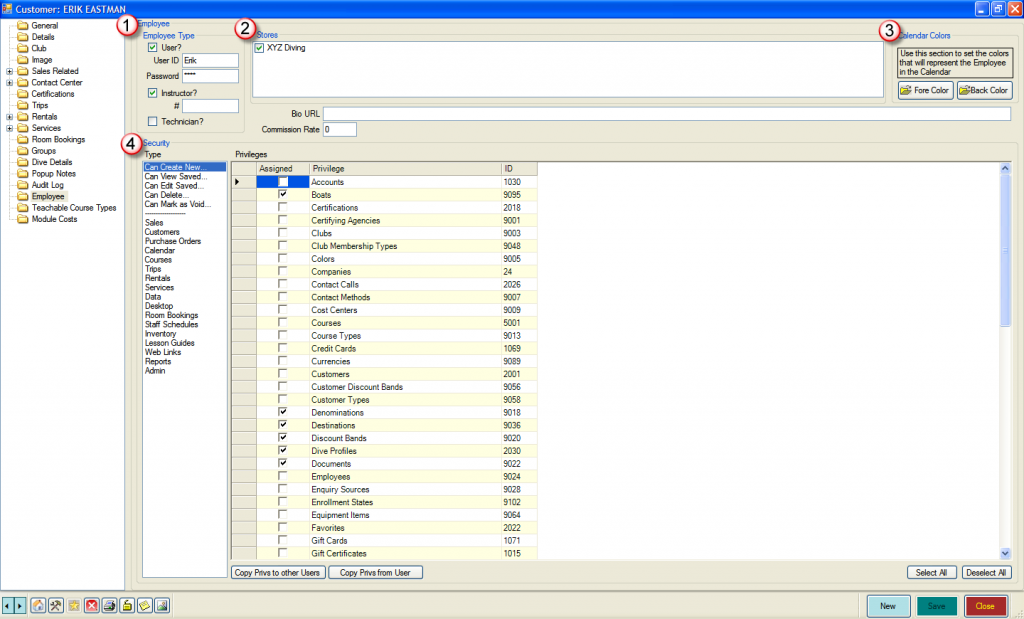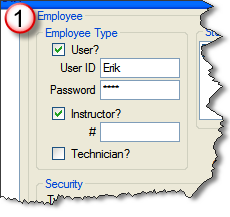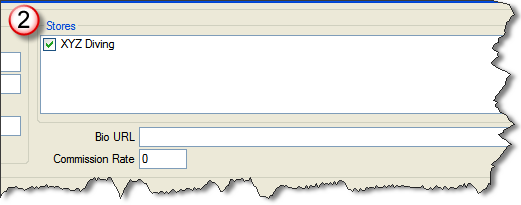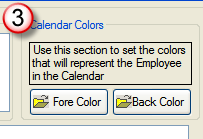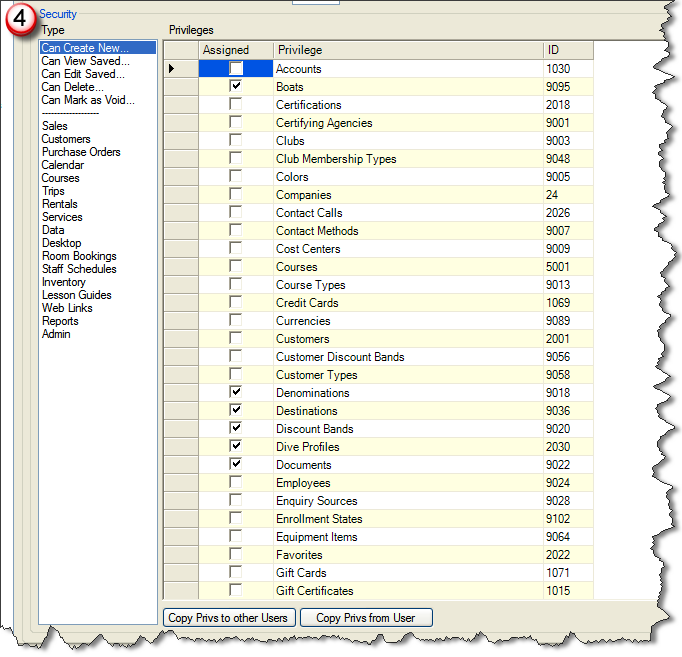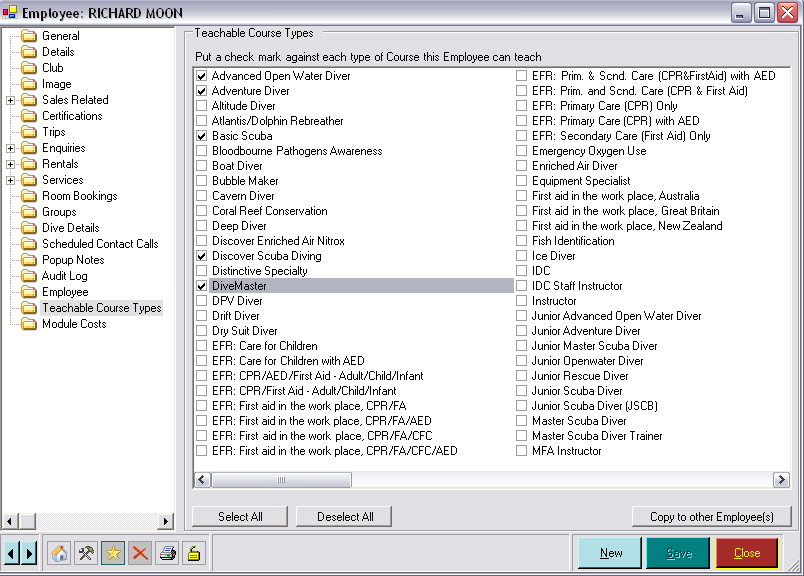Employee Record
Learning Outcome
On successful completion of this lesson, students will understand how to set up and use an employee record.
Lesson
When you add an Employee to EVE (see previous section), three additional folders will appear in the Customer record: Employee, Teachable Course Types and Module Costs. To enable the Teachable Course Types, the employee must also be selected as an Instructor.
Employee Folder
To access the Employee Section, click the ‘Employee’ folder in the left-hand pane.
Employee Type
Here you can add in the following information:
- User Name for EVE 5
- Password for EVE 5
- Mark as an Instructor and add their PADI Instructor number
- Mark as a Technician
Stores
If you have more than one store, you can use the tick boxes for each store to determine which store(s) the employee works at. You can also add their commission rate and a link to their biography web site.
Calendar Colours
Use this section to set the colours that will represent the employee in the Calendar.
Security
In this section you can set the privileges for each module of EVE 5 for the selected employee. Click on the Module buttons in the left-hand pane (Sales, Customers, Purchase Orders etc.) and use the check boxes in the right hand-pane to set privileges as appropriate.
Copying Privileges to other users
Typically you will have only three or four different types of users. For example, your Instructors are likely to warrant exactly the same privileges. Once you have set up one type of user, you can assign these same privileges to other Employees by clicking the ‘Copy Privs to other Users’ button. In the box that will open simply click in the check box next to each Employee who you wish to have the same access.
Copy Privileges from other users
When new Employees are entered into EVE 5, you can assign the same privileges as existing users. To do this, click the ‘Copy Privs from User’ button. In the box that will open simply click in the check box next to the Employee whose privileges you wish to copy.
Teachable Course Types Folder
Use the Teachable Course Types form to identify which courses an employee is allowed to teach.
You can quickly define and copy this information to another instructor using the ‘Select All’, ‘Deselect All’ and ‘Copy to Other Employee(s)’ buttons.
Module Costs
You can configure EVE to calculate the amount you pay each instructor for teaching a module on a course. Before doing this you need to enter data into this section to define how those amounts will be calculated. For each module type and instructor you can define two figures:
- Base Cost (Pre Tax): the amount the instructor will get just for teaching the module.
- Additional Cost per Customer: an additional amount the instructor will get for each customer that attends the module
This folder will be covered in more detail later in your training.
Lesson Video
To find out more about how to set up and use the Employee Record, click the ‘Employee Record Video‘ link or the button below: