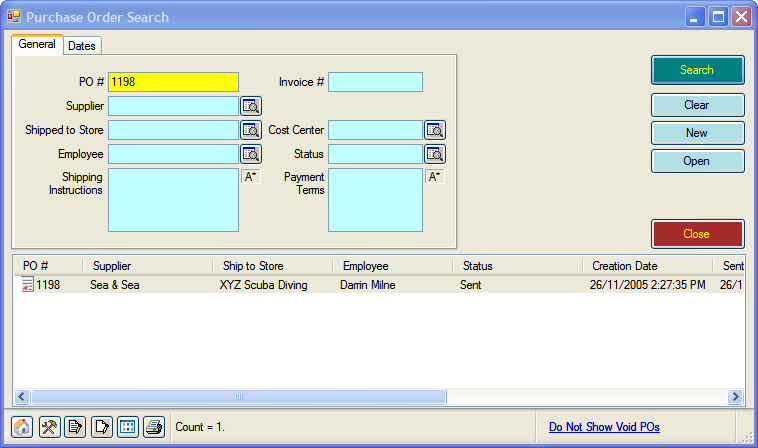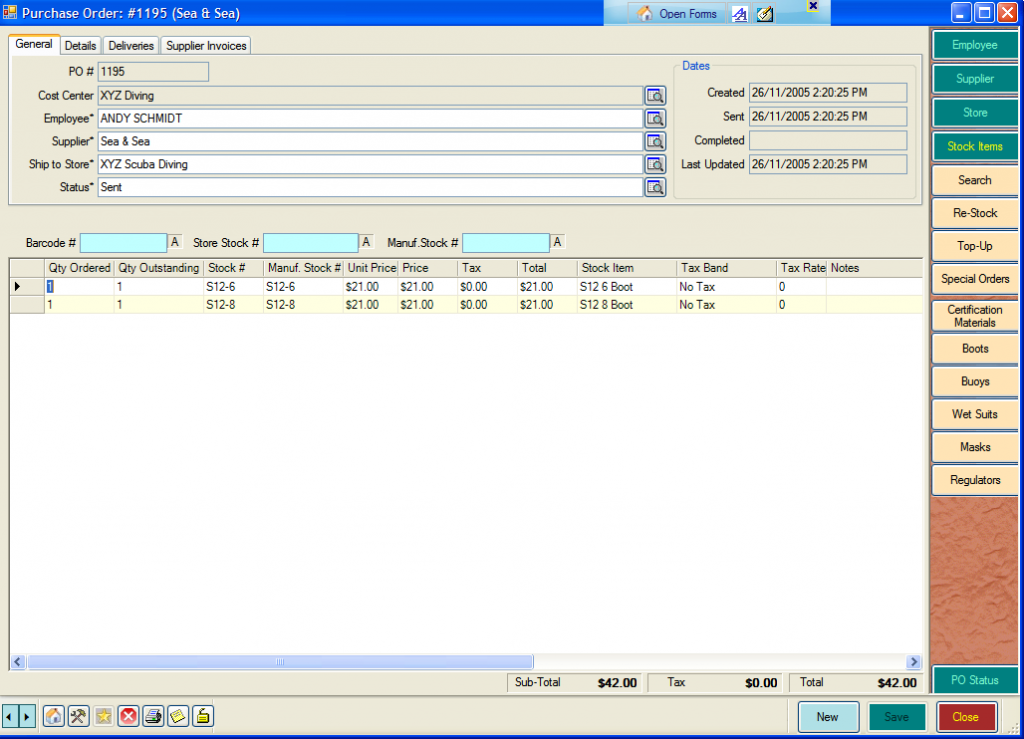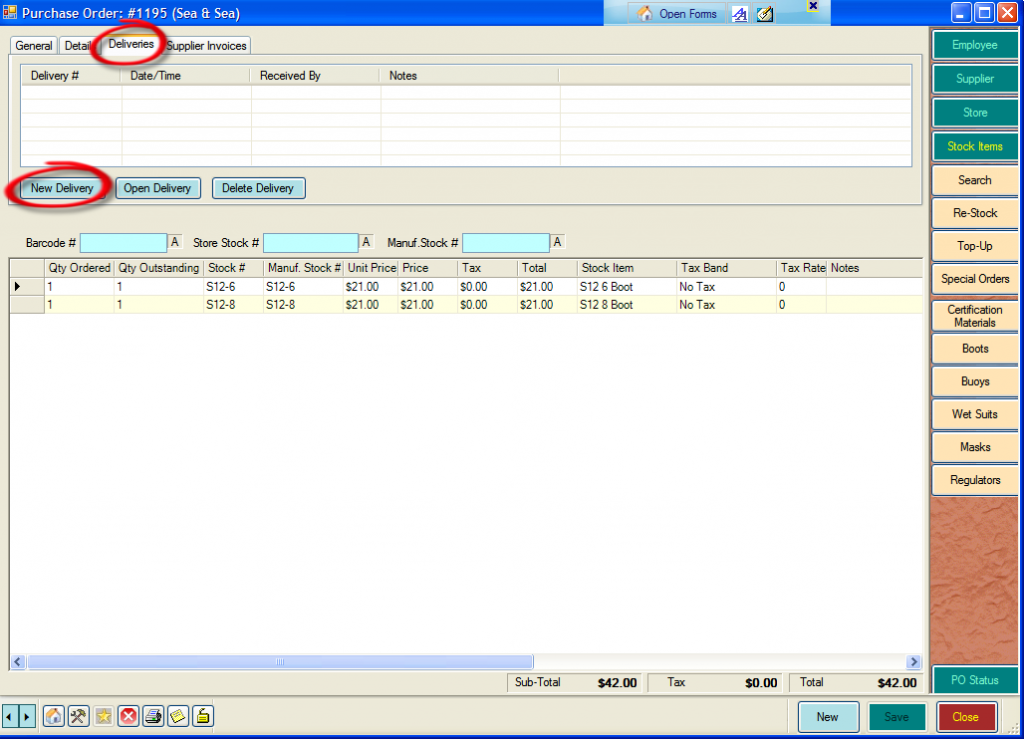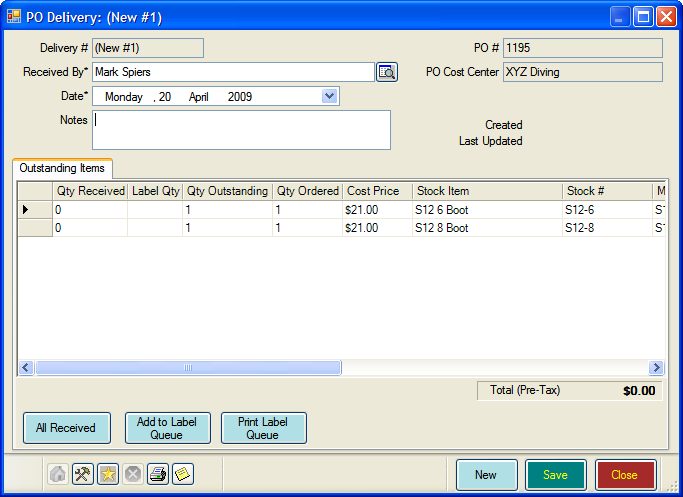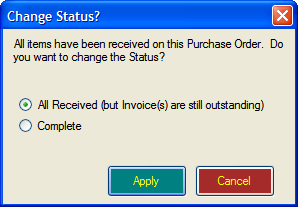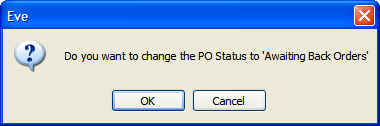Deliveries
Learning Outcome
On successful completion of this lesson, students will understand how to use EVE to check in deliveries from a supplier, make sure a delivery is correct and check for any back-ordered items.
Lesson
Receiving Deliveries into EVE
When you receive a delivery of a Purchase Order, you can use EVE to check that the delivery is correct and to keep track of any back-ordered items.
- Find the PO that the delivery corresponds to, by clicking on ‘Purchase Order’, ‘Find’
- The PO Search box will open. Enter the information you have, such as PO number and click ‘Search’
- Double-click on the PO that you want and EVE will open the PO.
- Click on the Deliveries tab and click the ‘New Delivery’ button
- The ‘PO Delivery’ box will open
- If all items on the PO have been delivered follow the steps below:
- If you know that all the items have been delivered, you can click the ‘All Received’ button, followed by ‘Save’.
- EVE will ask if you want to change status to either:
-
-
- All Received (but Invoice(s) are still outstanding)
- Complete
-
- If there are still outstanding items on the PO, follow these steps:
- Enter the actual delivered quantities in the first column ‘Qty Received’. Click ‘Save’ and EVE will ask you if you want to change the PO status to ‘Awaiting Back Orders’