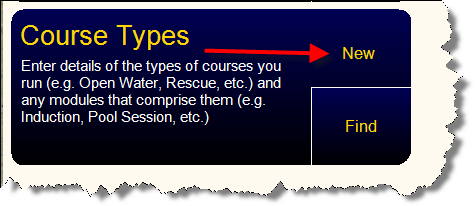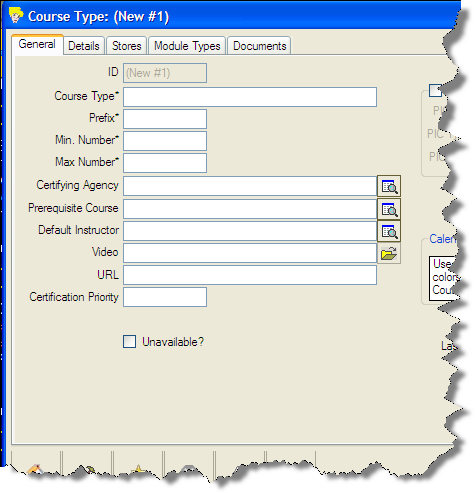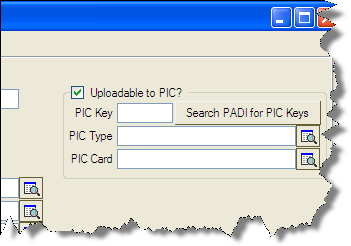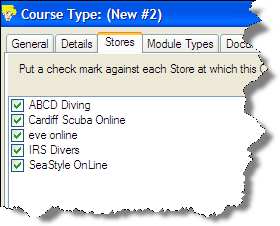Creating New Course Types
Learning Outcome
On successful completion of this lesson, students will understand how to create new course types.
Lesson
As new PADI courses are developed, you will want to add them to EVE.
Click ‘New’ next to Course Types:
The ‘Course Type’ box will open. There are five tabs available – General, Details, Stores, Module Types and Documents.
In the General Tab, you can add the following information, some required, some optional:
- Course Type (Required)
- Prefix (Required) – this will be used in the Calendar to identify the course. For example OW for Open Water Diver.
- Min Number (Required) – the minimum number of students for a course.
- Max Number (Required) – the maximum number of students allowed per course.
- Certifying Agency
- Prerequisite Course
- Default Instructor – if you have one Instructor who normally teaches this course add them here. For example, a Course Director for IDC’s.
- Video – Add a link to a promo video here.
- URL – enter the URL from your website that displays information about this course type
- Certification Priority – Put a number in this box if you want the course type to be included in those that indicate a customer’s certification level once qualified. The highest number certification will be shown, so you may want to keep this to core courses, and use 1 for Open Water, 2 for Advanced, etc.
- Uploadable to PIC – Check the box if this course can be uploaded using PIC Online.
- PIC Key – click the Search PADI for PIC Keys button and a real time list of PIC Keys from the PADI OnLine Processing Centre will be displayed. Select the correct PIC Key for the course type. Be sure to select the exact PIC Key as this is the vital step in ensuring a diver certifying on, for instance, an Open Water course receives an Open Water certification.
- PIC Type – four options available:
- Standard
- EFR
- DSD
- ReActivate
- PIC card – two options available:
- Standard
- EFR
Click the ‘Stores’ tab to enter the stores in which the Course Type is used in a multi-store environment:
Select the ‘Module Types’ tab:
Add information about specific modules (knowledge development, confined and open water) for the course:
- Module Type – Enter a Description of the module
- Display Order – Modules usually take place in a set order, for example, Open Water Dive 1 occurs before Dive 2. Assign a unique number to each module in ascending order.
- Equipment Required – Check the box if equipment is required for the course module.
- Auto Add To New Course – Check Auto Add to New Course checkbox if the module is required for every course.
- Default Duration (Minutes) – if a module is ususally of a certain length enter that length here
- Default # of Days after Start Date – if a module usually starts a certain number of days after the course start date enter that number of days here
Note: 0 means a module starting on the course start date
- Default Start Time
- Default Location
Note: these defaults will automatically populate the various tabs of a new course when you create a new course.
Click the ‘Documents’ tab:
- Add any Documents which you want to print/email each time a customer enrols on this course, e.g. recommended equipment, directions to pool or open water, PADI forms and paperwork