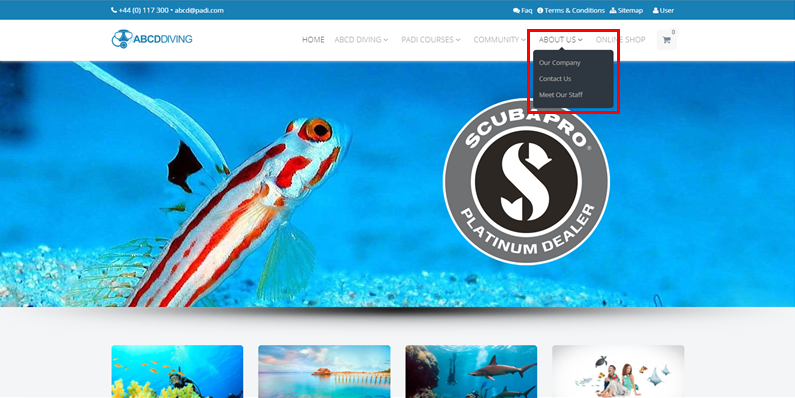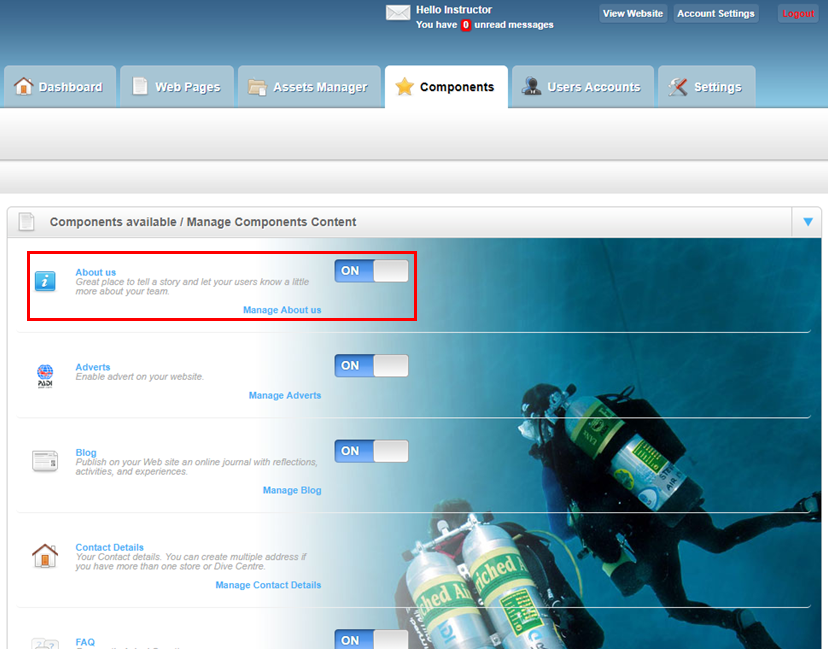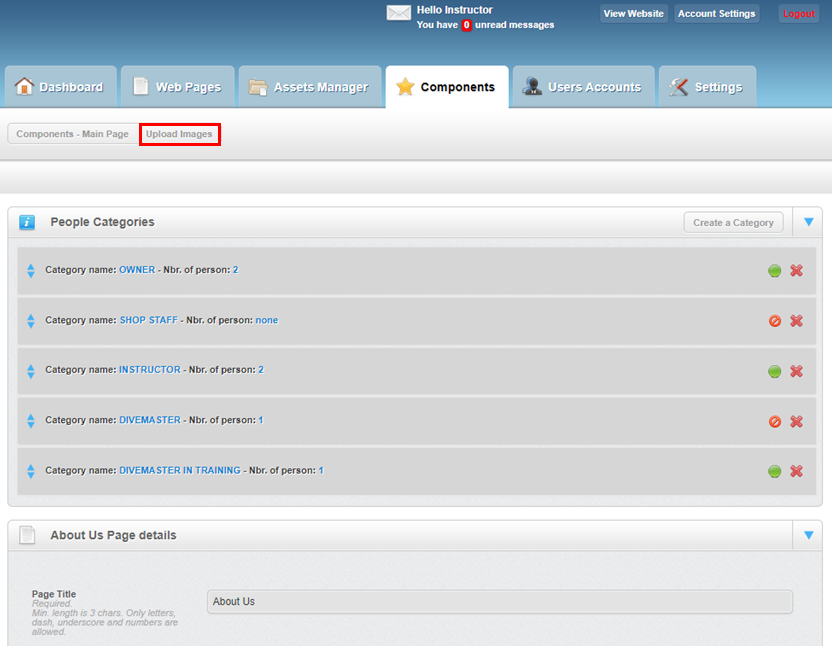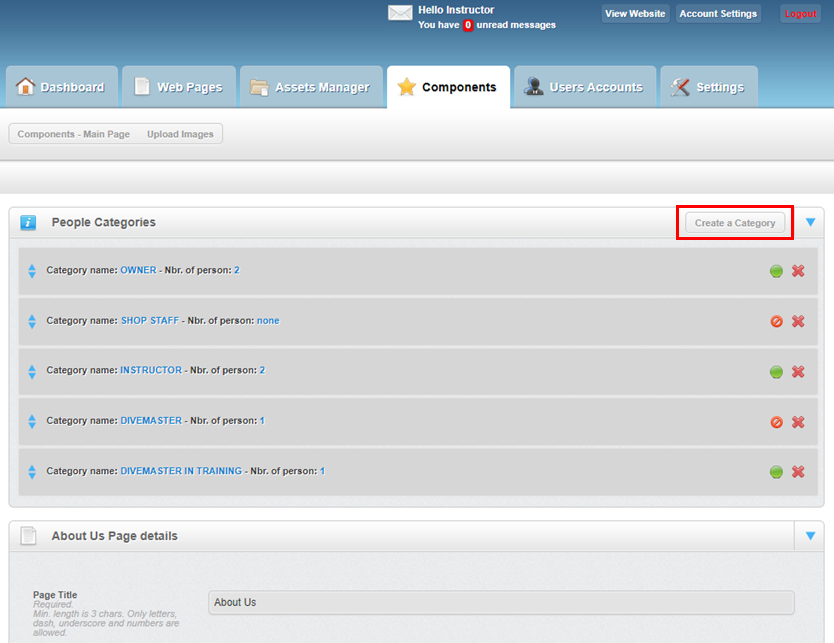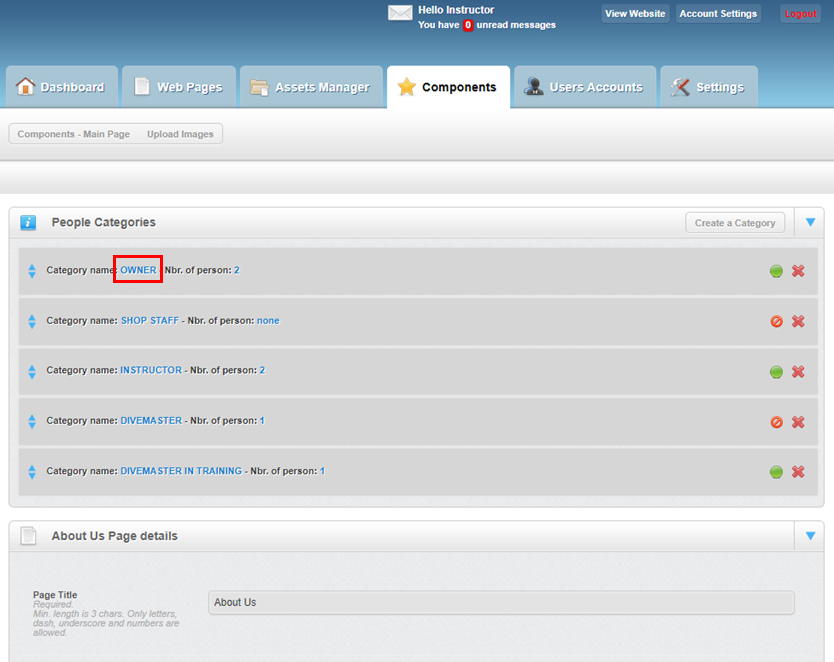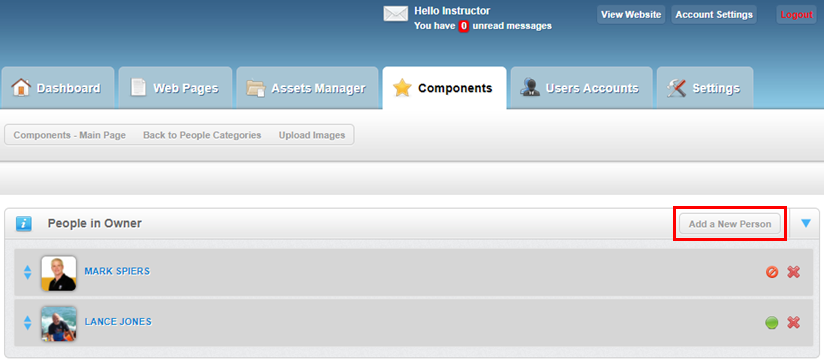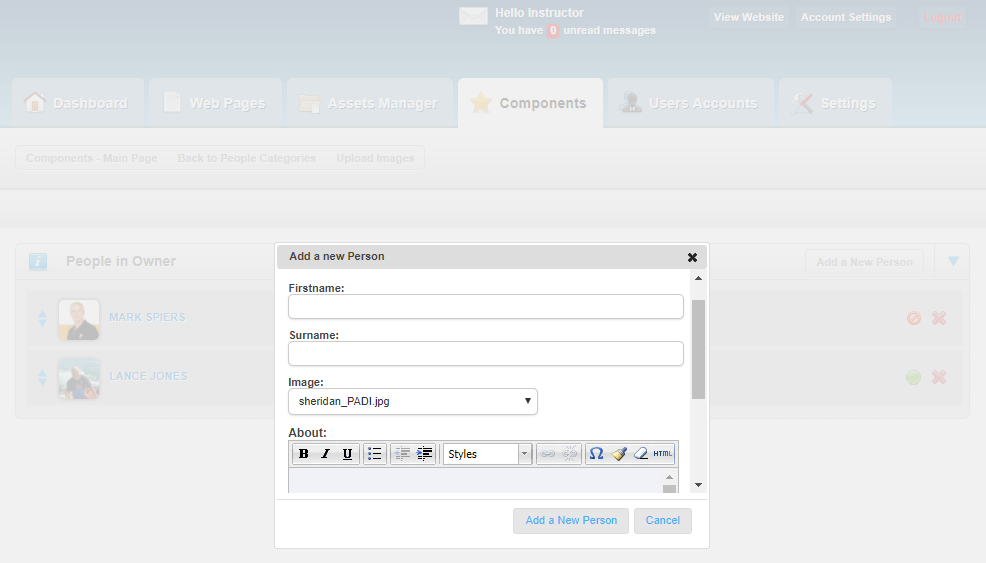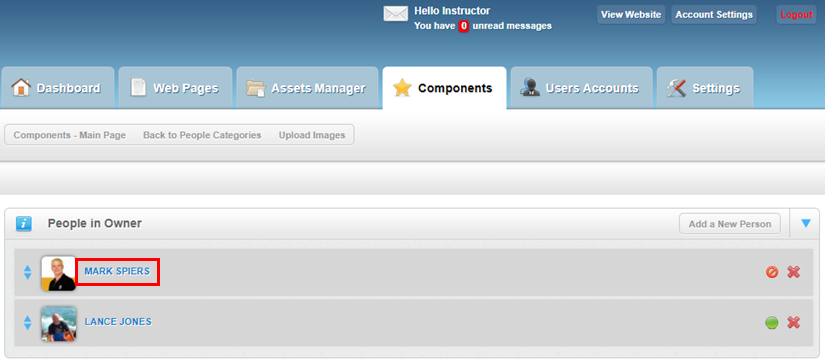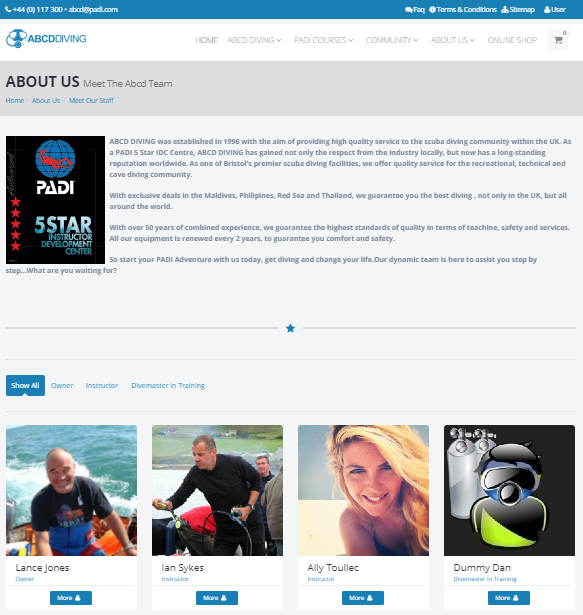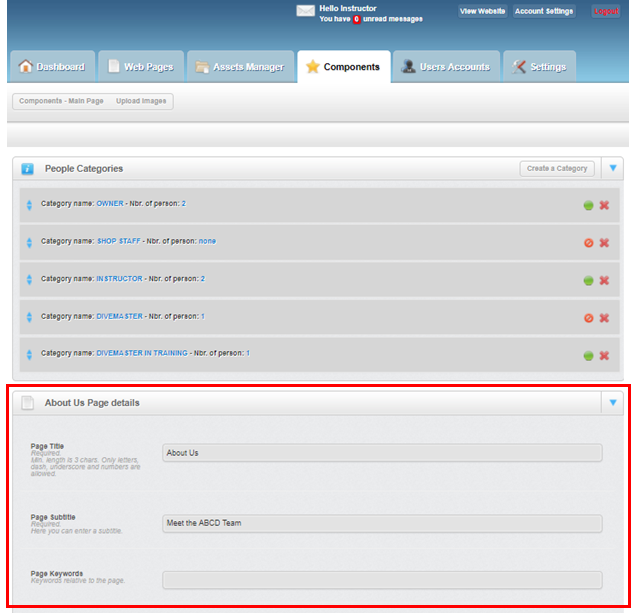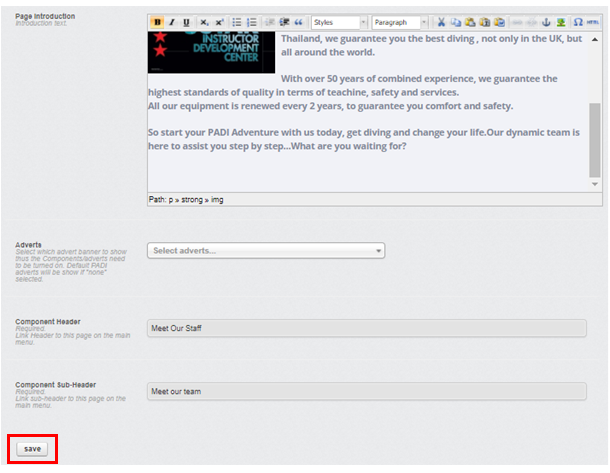About us – Components
Learning Outcome
On successful completion of this lesson, students will understand how to set up and use the ‘About us’ function.
Lesson
Your website has the function to display information about your company, your staff and how to contact you.
‘About us’ is managed from the ‘Components’ page and can be switched ‘ON’ or ‘OFF’. To edit the ‘About us’ pages you need to click the ‘Manage About us’ link in the ‘About us’ section.
You can upload new images of staff by clicking the ‘Upload Images’ link.
This will take you to the appropriate folder and you click the ‘Upload files’ icon to upload the desired image. The page also provides instructions about image and file size. It also provides information about how to resize, crop and/or rotate an image.
On the ‘Manage About us’ page there are 5 standard ‘People Categories’ displayed that staff of your business can be attributed to:
- Owner
- Shop staff
- Instructor
- Divemaster
- Divemaster in training
New categories can be created by clicking the ‘Create a Category’ button:
These different categories of staff will be display on the ‘MEET OUR STAFF’ page if the icon is green (on) or if it is a no entry red (off) icon that category and the associated members of staff will not appear on this page. When you click on the icon it will switch from an ‘on’ state to ‘off’ and vice versa.
To edit a staff member, click the category link that they are in:
This will take you to a page which will list the different staff members in that category. The green or red no entry icon will indicate whether they are displayed or not.
To add a new staff member, click the ‘Add a New Person’ button:
This will open the ‘Add a New Person’ window. Once the details have been entered click the ‘Add a New Person’ button to save the new profile.
To edit a staff member click the hyperlink on their name:
This opens an ‘UPDATE DETAILS’ window where you can edit/add the following information:
- First name
- Surname
- Image
- Category
- About (textbox to add additional information about the staff member)
After you have edited a person’s details click the ‘Update Person’ to save and implement the changes.
The ‘ABOUT US/Meet Our Staff’ page contains a picture, text information about your business, staff profiles and adverts at the bottom of the page.
To edit this information on this page can be managed in the ‘About Us Page details’ area:
It is important to remember that if you have made any changes to the ‘About Us’ area you must scroll to the bottom of the page and then click the ‘Save’ button to save and implement your changes.