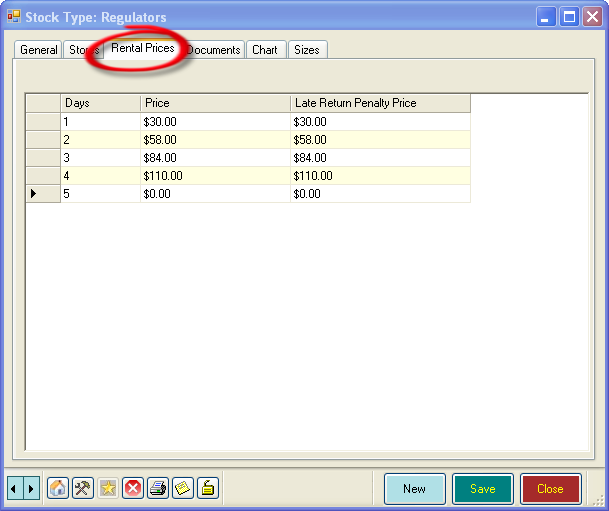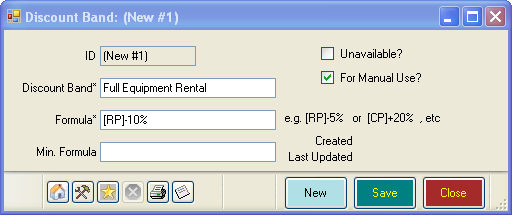Setting Up Your Rentals
Learning Outcome
On successful completion of this lesson, students will understand how to set up and track equipment rentals.
Lesson
Setting Up and Tracking Full Equipment Rentals
EVE offers two options for renting out equipment. You can either set prices for each individual item of the rental booking, or create packages of equipment. In the latter case your individual items will have a zero cost. Whichever method you choose, EVE will allow you to check individual items in and out of your rental stock.
Before setting up your rental fees, you will need to determine which option works best for your business. Using Option 1, each rental item would have a rental fee. If you offer a discounted full equipment rental package, you can create a Customer Discount, which can be applied as appropriate. Alternatively, using Option 2, only the package of rental items would have a price set. You would not set any fees for individual equipment. Instead you will create stock items of ‘Full Equipment Rental’, ‘3 Item Rental’ etc, and apply to this to the invoice for the individual items.
Option 1 – Set Rental Prices for Individual Items
- In the Inventory Module of EVE select ‘Stock Type’ and use the Search function to find a type of equipment, such as regulator. Refer to the Inventory Module section of this User Guide for more information.
- In the Stock Type box for the item, click on the ‘Rental Prices’ tab and enter the price for each day of rental that you offer.
- Click ‘Save’ and ‘Close’.
- Repeat this for each Stock Type that you offer for rental, such as BCD, Fins, Masks etc.
If you offer discounts for full equipment rentals, you will need to set up a Customer Discount that can be applied when a Sales Invoice is raised for the Rental Booking.
- In the main menu of the Inventory Module, click on ‘Discount Band’, ‘New’.
- Create a Discount Band such as ‘Full Equipment Rental’ and insert a formula for the discount. For more information, see the Discount band section of the Inventory Module in this User Guide.
- Create other discount bands as appropriate.
- When you create an invoice for the rental booking, each item in the booking will have a price and you will apply this discount as appropriate. See the ‘Sending a Rental Booking to a New Invoice’ section later in this module for more information.
Option 2 – Set Rental Prices for Packages
Important – if you are using this method, you must ensure that no rental prices have been set for individual items, otherwise a double charge will appear on the customer invoice.
- In the Inventory Module of EVE select ‘Stock Item’, ‘New’. Refer to the Inventory Module section of this User Guide for more information.
- Create a stock item, such as ‘Full Equipment Rental’. If you offer further discounts for multiple days, you can create stock items for ‘Full Equipment Rental 1 day’ ‘Full Equipment Rental 3 day’, etc.
- When you create an invoice for the rental booking, each item in the booking will have a zero fee and you will add the ‘Full Equipment Rental’ stock item to your Invoice to create the charge for the booking. See the ‘Sending a Rental Booking to a New Invoice’ section later in this module for more information.