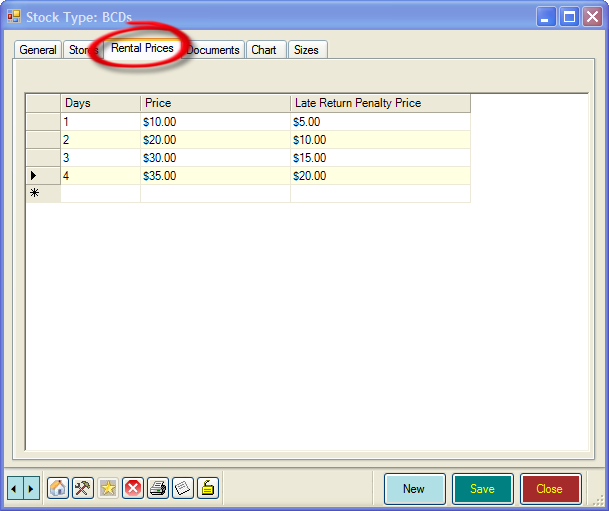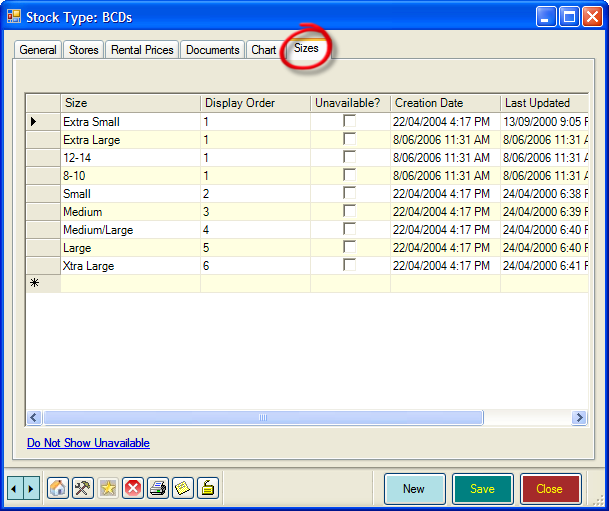Stock Types
Learning Outcome
On successful completion of this lesson, students will understand how to create new stock types and how to find existing stock types.
Lesson
Here you can enter and edit all the different stock types in your store, such as BCD’s, masks, etc..
Adding New Stock Type
- To create a new Stock Type, click on ‘Stock Types’, ‘New’.
- The ‘New Stock Type’ box will open
- In the General Tab, enter:
- Stock Type – e.g. BCD
- Profit Centre – e.g. Diving Equipment
- If the item will be for sale, tick the ‘For Sale’ box and
- Enter a Cost Centre and
- Sales Tax Band
- If you pay commission to your staff, enter the Default Commission Rate
- If you have an annual store sale, you can enter a Default Discount Band for the sale.
- Check the following boxes as appropriate
- Customer Required – for Courses for example
- Room Booking Prompt – usually used for Room Bookings only
- Gift Certificate Prompt- usually used for Gift Certificates only
- Gift Card Prompt – usually used for Gift Certificates only
- In Invoice text enter any information you would like to print on the Invoice when the stock type is sold.
- On the right-hand side, check these boxes as appropriate
- For Rent – If you rent out this stock type
- For Renter Profile – If you rent out this stock type
- For Service – If you offer servicing of this stock type
- Technician Activity – If you want to include this stock type in Technician Reports
- Trip Requirement – If you want this stock type to appear on the Requirements form for trips.
- Unavailable – if you no longer wish to sell this stock type, check this box.
- If you have multiple stores, use the Stores tab to select the stores that offer this stock type.
- Rental Prices Tab
-
- Here you can set the prices you charge per day of rental.
- You can also add any charges for Late Return
- Documents Tab
- Here you can set the documents that are printed whenever this stock type is sold.
- For example, you would probably want to print Liability Releases and Medical Statements for all Courses.
- Chart Tab
-
- The Chart tab shows an chart of sales of this stock type
- Sizes Tab
-
- The Sizes tab lets you set all the different sizes of this stock type.
Finding Existing Stock Types
- To find an existing Stock Type, click on ‘Stock Types’, ‘Find’.
- Click ‘Search’ in the box that opens and EVE will display a list of all the Profit Centres you use.
- Double-click any Profit Centre and more information will be displayed.