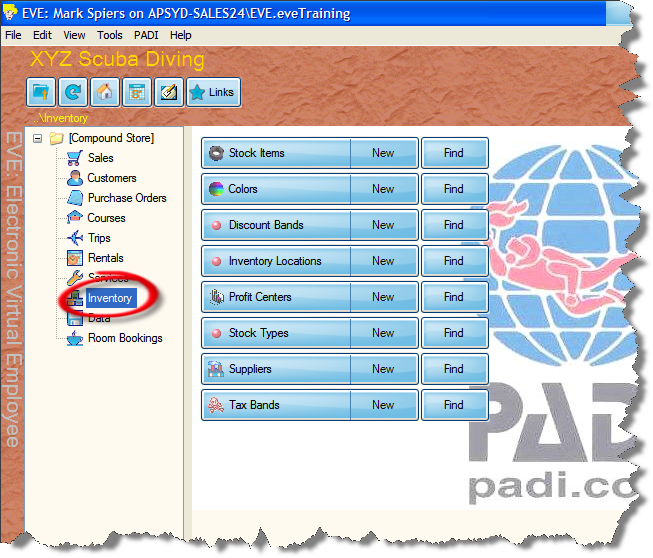Inventory Overview
Learning Outcome
On successful completion of this lesson, students will understand the different sections in the Inventory module and how to access it.
Lesson
This is where you enter information specific to your own stock and business, such as colors or tax bands.
Accessing the Inventory Module
- From EVE’s main screen click on ‘Inventory’.
- The main screen will change to give you the main menu items for Inventory
What sections does the ‘Inventory’ Module contain?
Stock Items
This is where you can add, find and edit stock items in your business
Colors
Use the Colours section to add or edit the colours of products carried in your dive store.
Discount Bands
EVE enables you to set a variety of discount bands to be used in your store. You can make these specific to a particular customers, such as Club Members, and restrict their use amongst staff as required. EVE can set a minimum formula to ensure that each product is never sold for less than cost price plus 10%, for example.
Inventory Locations
If you have large amounts of stock, you can set specific locations for your inventory. This enables you to know, for example, that a particular mask is on Shelf 2 , Row 4.
Profit Centres
Profit Centres allow you to group together Stock Types for reporting purposes. For example, you may want to create a Profit Centre called Diving Equipment and then assign stock types such as Regulators and Masks to it. Using the Sales Reports you can then report on sales of each Profit Centre.
Stock Types
This section contains information on all the different types of stock you keep. You can then make universal changes to just one specific stock type.
Suppliers
You can list all your suppliers and quickly access information on sales and profit margins.
Tax Bands
This section allows you to add and edit tax bands.